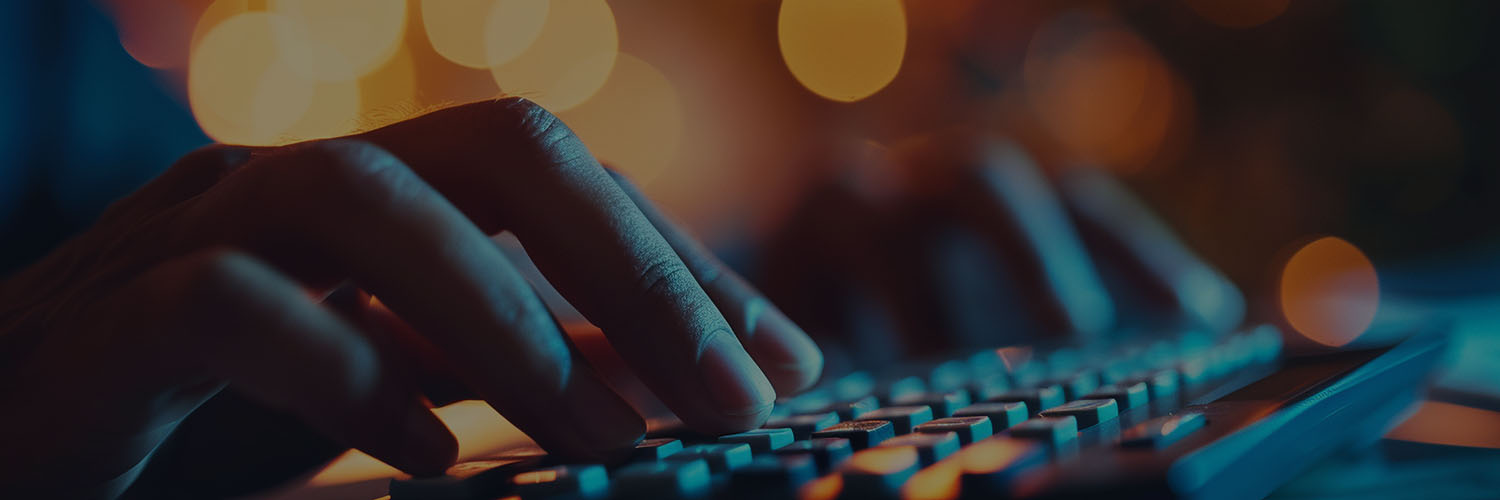Client Connections meetings on Airmeet
Client Connections (CC) offers ASJA Professional Members one-on-one meetings with top magazines, newspapers and book agents and marketing agencies; the connections made can lead to long-term successful business relationships. This brief tutorial covering how to accept your appointments is for members and clients already registered for CC24.
You MUST accept each of your appointments on the Airmeet platform in advance of that meeting. Adding your appointments to your personal calendar will not finalize them on Airmeet. The only way to accept your CC24 appointments is to follow these instructions.
How will I receive my Client Connections meeting appointments?
Those registered for Client Connections will receive their meeting invites from Airmeet via email.

When you click on “Manage all requests,” it will take you to the 2024 ASJA Conference event page. Click “Explore Event” to enter.
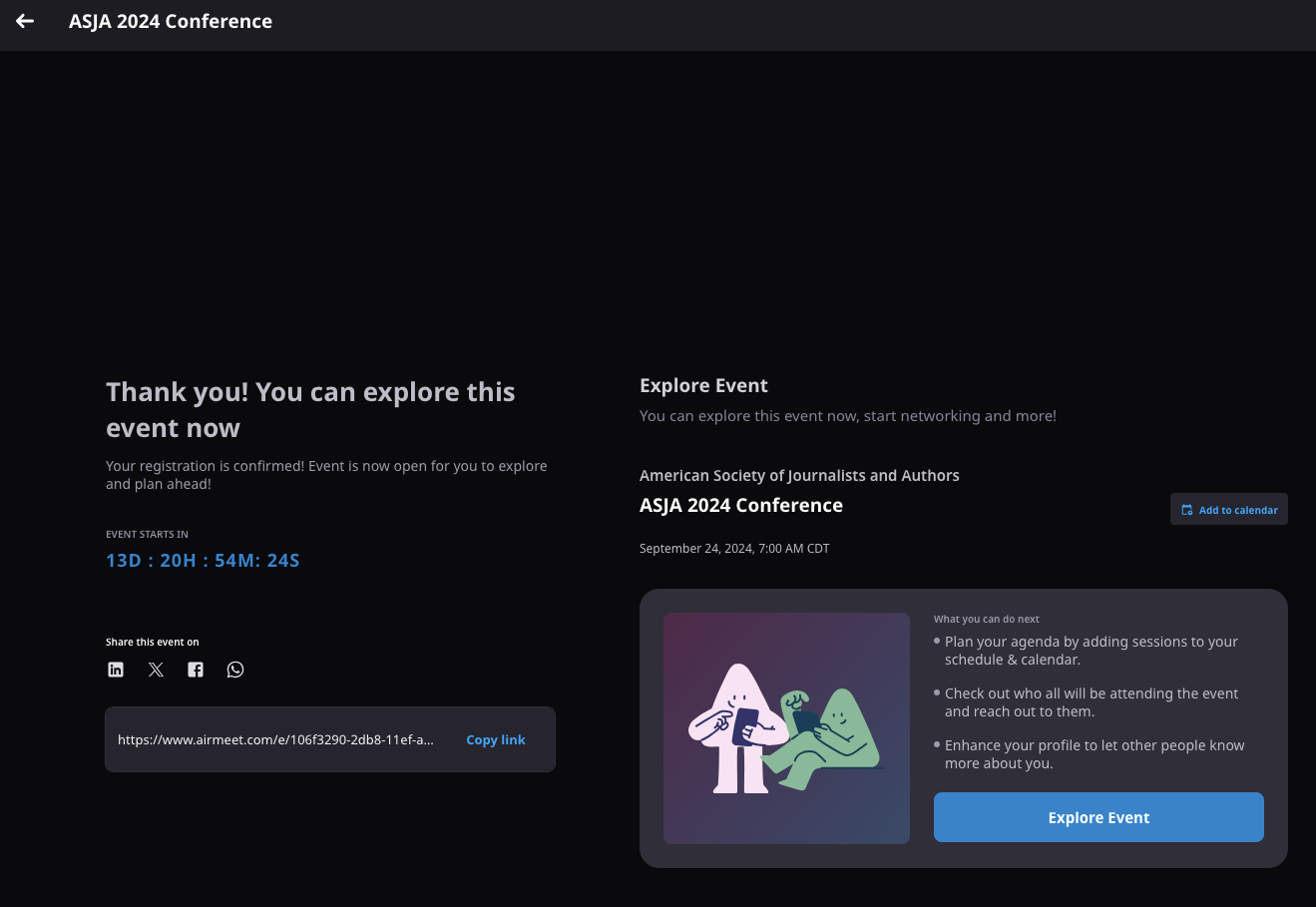
Even before the conference begins, you can browse the virtual conference hall. After you hit “Explore Event,” you will arrive in the ASJA 2024 Conference reception area.
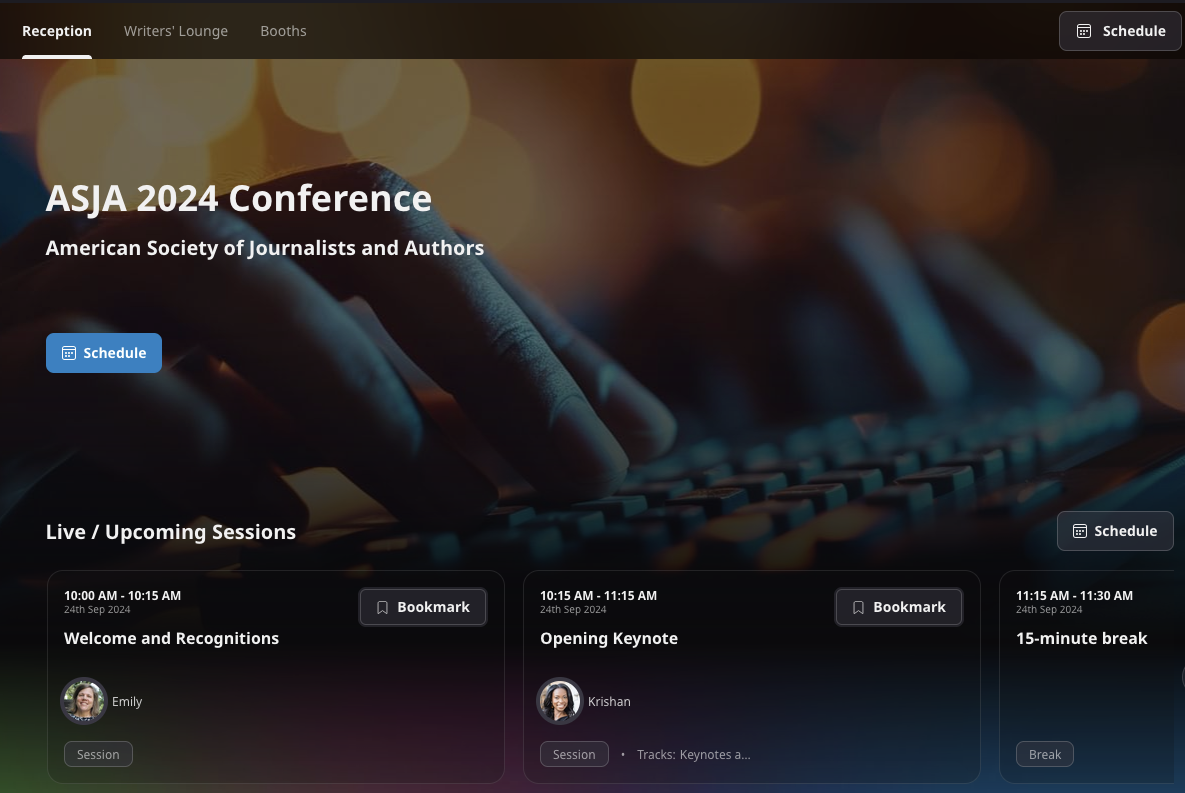
Click on the “Schedule” button to view the full conference schedule.
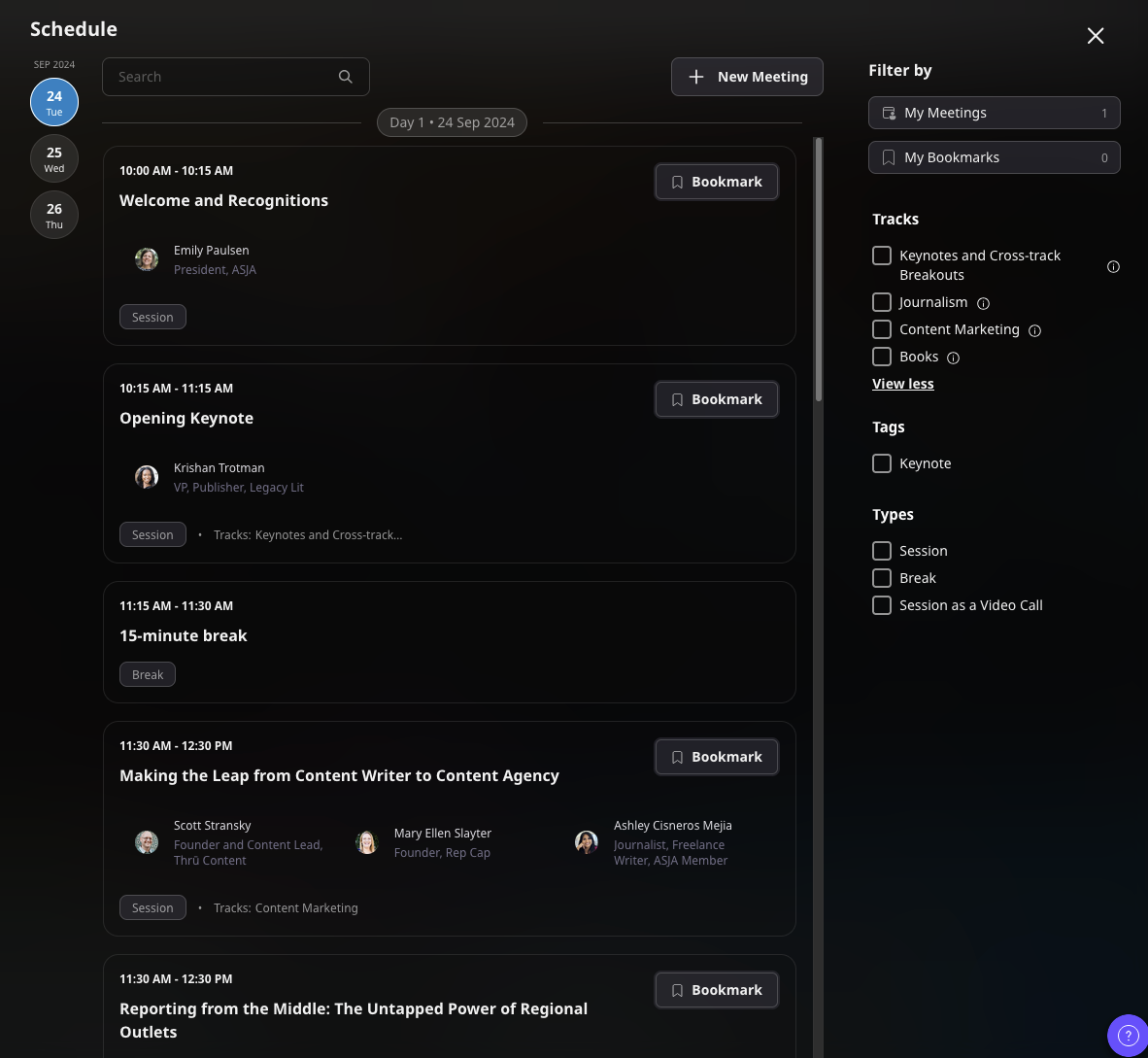
Airmeet defaults to showing you the entire conference schedule. To filter out the plenary and track sessions and view only the one-on-one Client Connections meetings to which you’ve been invited, click on the “Filter by > My Meetings” button in the upper right.
You will then see your CC meeting invites and you will be able to accept them.
Note: Your meetings are not finalized—and cannot occur—until you accept them on the Airmeet platform.

Click on the “Accept” button for each of your CC24 appointments.
Once you have successfully accepted your meetings, you will see two buttons: “Decline” and “Join Now.”
The “Join Now” button will be live and clickable at the correct day and time of your appointment. Click this button to join your appointment.
Note: Your assigned clients must also accept all their writer appointments on the Airmeet platform using the same procedure.
If you see “Pending” listed after you accept your appointment, that means the client has not yet accepted your appointment on the platform. Please contact CC24 chair Cari Shane at cari@carishane.com immediately for further instructions.
Once you and the other party accept, the meeting is set for the scheduled time!
Tech check
If you’re having tech issues accessing the site, you can run the below system check and see the web browser recommendations. You might also want to make sure that if you use a VPN, it’s not preventing you access.
RUN AN AIRMEET SYSTEM CHECK TO PREPARE FOR THE CONFERENCE
Airmeet is accessed through your web browser, and the platform is best experienced on a Chrome browser (version 79 or higher), laptop, or desktop.
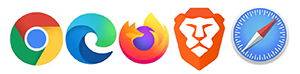 Supported browsers:
Supported browsers:
- Chrome version >= 79 (Recommended)
You can download the latest version of Chrome from https://www.google.com/chrome
- Microsoft Edge all version
- Firefox (version >= 76)
- Brave Browser
- Safari (with limited access & known compatibility issue)
Browsers NOT supported by Airmeet
- Chrome (version < 79)
- Firefox (version <= 76)
- Internet Explorer
- Opera