Back when my articles were published in print magazines, I could always scan the hard copy and upload it to my website as a PDF whenever I got around to it.
Today, nearly all my work appears only online. I can’t tell you how often I’ve searched for a past article only to find the link is broken or another author’s name now appears on an updated version. It’s always a facepalm moment.
The WayBack Machine can be good for finding old articles, but I’ve had limited success with it. It’s easier to save online clips as PDFs long before a virtual publication folds or an energetic editor updates my piece. In fact, right now I’m writing for two publications that often give me assignments to update articles that are only two or three years old and not necessarily time-sensitive. As soon as I turn in the update, the original author’s name disappears from a link that now points to my work. I hope that person has made a PDF of their work.
I have a favorite tool for saving clips as PDFs, and I also checked with other ASJA writers for their favorites. Here’s a short list of recommendations.

Fireshot
My go-to tool is Chrome’s Fireshot extension, which I started using a few years ago. You can also find Fireshot as a Firefox extension, although I haven’t tried it yet.
I use the free Fireshot Lite version. If you want additional functions, such as the ability to capture multiple pages, a lifetime license for Fireshot Pro is $59.95, and I’ve seen it on sale for as little as $39.95.
What I like: Fireshot comes with several PDF creation options. The “Capture a selection” option lets you capture a page as it appears on the publication’s website, minus the header and footer if you manually remove them. To use it, click on “Capture a selection,” then drag the selection tool down the screen as far as you want.
I like it because it captures only the portion of the header where I begin selecting and stops where I end, with no irrelevant banners or ads.
If you choose the “Capture entire page” option, the tool automatically copies an entire page and you don’t need to manually crop anything. It’s muchsimpler and I’d probably go this route if I didn’t need to edit out extraneous header and footer information.
What I’m not jazzed about: Sometimes I’m not the slickest at manually capturing a page and I need to start over. It’s easily done, but it takes another minute.
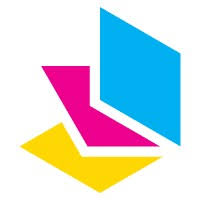
PrintFriendly
A number of ASJA members recommend PrintFriendly, which is free. Like Fireshot, PrintFriendly isa Chrome or Firefox extension. Unlike Fireshot, the selection process appearsto be automatic.
PrintFriendly has several options for creating PDFs. “PrintFriendly Page” captures an article automatically and edits out the headers and ads, delivering a clean PDF with sharper and larger text. It makes for a very readable clip.
The other option I tried, “Fullpage Screenshot,” captures everything on a page, including an entire article, ads, full banner, and all the extra information that can appear at the bottom of the article.
What I like: I really like the automatic nature of the options. I just started messing around with it, so I’m no pro, but I like it so much I may convert from Fireshot.
What I’m not jazzed about: I don’t love the look of the edited PrintFriendly Page option, even though the text is sharp and readable. My preference is to capture a PDF as it appears on the website. The second option, FullPage Screenshot, includes a little too much information. I haven’t delved deeper to explore the tool, so it may be that my experience doesn’t represent the full functionality of the tool. The option you choose may depend on your publication and how your article appears on the page.
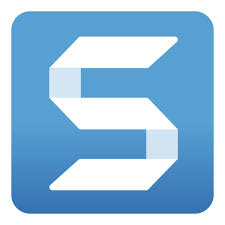
SnagIt
ASJA member Emily Dalamangas recommends Snagit, which costs $39 a year. Dalamangas said she especially likes the editing features that allow her to capture different regions on the screen. I haven’t tried it, but the free trial makes it easy to check out and to see what you think.
**
If you put off making PDFs and then facepalm like I do, try one of these tools! Break down the work so it doesn’t feel overwhelming. Choose one publication you write for and decide which articles you want to save, and scan away. Then, as time permits, knock off articles in other publications. You won’t regret it.
Joanna Nesbit is a Pacific Northwest journalist and content marketer who frequently covers topics in higher education, personal finance, parenting, and seniors for consumer and professional clients. She writes about student loans, financial aid, saving for college, women and money, insurance, credit cards, 529 plans, budgeting, retirement, aging parents, and teens. She also writes about developmental transitions, whether that’s teens going off to college or seniors moving into assisted living. Her consumer work has appeared in Money Magazine, Washington Post, AARP, Real Simple, and U.S. News and World Report.

